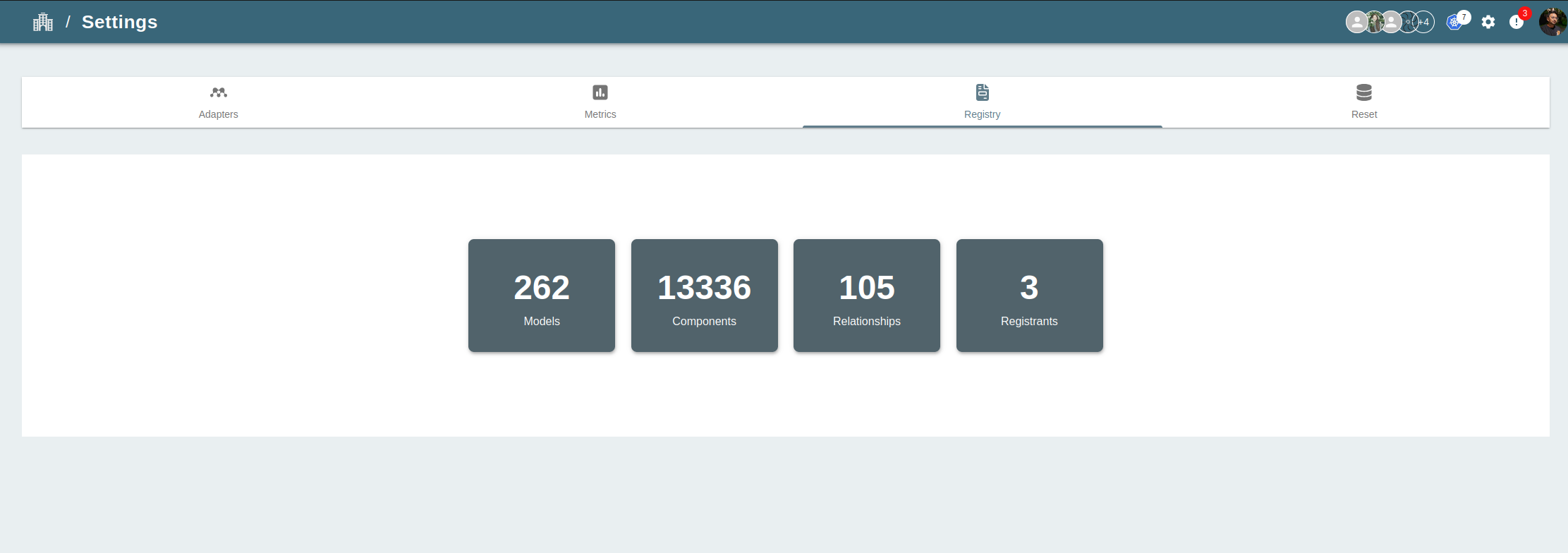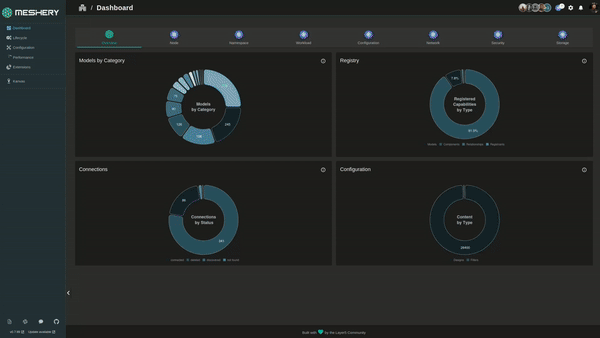Importing Models
Import your existing Models and existing custom resource definition (CRD) into Meshery. The platform supports a variety of application definition formats, and you can import designs using either the Meshery CLI or the Meshery UI.
Note: A Model can be only imported if it contains atleast a valid Component or Relationship.
Import Models Using Meshery CLI
Limitation on Importing Connections
The `mesheryctl model import` command currently supports importing Models containing Components, Relationships, and Policies. Importing Models with `Connection` definitions is not yet supported. This functionality may be added in a future release.Step 1: Install Meshery CLI
Before you can use the Meshery CLI to import a Model, you must first install it. You can install Meshery CLI by following the instructions.
Step 2: Import the Model
Model can imported in 2 different format URL, File.The only cretiria for this import is the model should be a Meshery exported Model.
mesheryctl model import -f [file/url]
The supported registrant are github,meshery and artifacthub.The URL format must be in this order.
https://github.com/{owner}/{repo}/raw/refs/heads/main/filename
Example :
mesheryctl model import -f istio-base.tar
mesheryctl model import -f "https://github.com/{owner}/{repo}/raw/refs/heads/main/filename"
Import Models Using Meshery UI
Step 1: Access the Meshery UI
To import a model into Meshery using the Meshery UI, you must first install Meshery
Step 2: Navigate to Registry under Settings Page
Once you have accessed the Meshery UI, navigate to the Registry under Settings. This page can be accessed by clicking on the Settings on the top right on setting icon and then selecting “Registry” and then choose model.
Step 3: Upload the Model
On the Registry page, you can import your model clicking the import button in registry page. Selecting URL or File and then hitting Import
This Meshery model will include components, relationships.