Quick Start with EKS 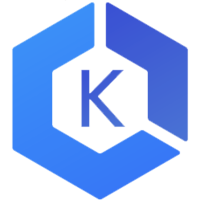
Manage your EKS clusters with Meshery. Deploy Meshery in EKS in-cluster or outside of EKS out-of-cluster. Note: It is advisable to install Meshery in your EKS clusters
Prerequisites
- Install the Meshery command line client, mesheryctl.
- Install kubectl on your local machine.
- Install AWS CLI, configured for your environment.
- Access to an active EKS cluster in AWS Account.
Also see: Install Meshery on Kubernetes
Available Deployment Methods
In-cluster Installation
Follow the steps below to install Meshery in your EKS cluster.
Prerequisites: Cluster Connectivity
- Verify your connection to an Elastic Kubernetes Services Cluster using AWS CLI.
- Login to AWS account using aws configure, if you are using a different method of authentication in AWS, please refer to AWS documentation.
- After successful login, set the cluster context.
aws eks update-kubeconfig --name [YOUR_CLUSTER_NAME] --region [YOUR_REGION]
- Optional: If you are using
eksctl, follow the AWS documentation steps. - Verify your kubeconfig’s current context.
kubectl config current-context
Installation: Using mesheryctl
Execute mesheryctl system start command to start Meshery.
$ mesheryctl system start
Installation: Using Helm
For detailed instructions on installing Meshery using Helm V3, please refer to the Helm Installation guide.
Post-Installation Steps
Optionally, you can verify the health of your Meshery deployment, using mesheryctl system check.
You’re ready to use Meshery! Open your browser and navigate to the Meshery UI.
Accessing Meshery UI
After successfully deploying Meshery, you can access Meshery’s web-based user interface. Your default browser will be automatically opened and directed to Meshery UI (default location is http://localhost:9081).
You can use the following command to open Meshery UI in your default browser:
$ mesheryctl system dashboard
If you have installed Meshery on Kubernetes or a remote host, you can access Meshery UI by exposing it as a Kubernetes service or by port forwarding to Meshery UI.
$ mesheryctl system dashboard --port-forward
Depending upon how you have networking configured in Kubernetes, alternatively, you can use kubectl to port forward to Meshery UI.
$ kubectl port-forward svc/meshery 9081:9081 --namespace meshery
Verify Kubernetes Connection
After installing Meshery, regardless of the installation type, it is important to verify that your kubeconfig file has been uploaded correctly via the UI.
- In the Meshery UI, navigate to Lifecycle from the menu on the left.
- Click on Connections.
- Ensure that your cluster appears in the list of connections and is marked as
Connected. - Click on the cluster name to perform a ping test and confirm that Meshery can communicate with your cluster.
Customizing Your Meshery Provider Callback URL
Meshery Server supports customizing your Meshery Provider authentication flow callback URL. This is helpful when deploying Meshery behind multiple layers of networking infrastructure.
For production deployments, it is recommended to access the Meshery UI by setting up a reverse proxy or using a LoadBalancer. By specifying a custom redirect endpoint, you can ensure that authentication flows complete successfully, even when multiple routing layers are involved.
Note: For production deployments, it is important to preselect the choice of Remote Provider in order to control which identity providers authorized. Learn more about this in the Extensibility: Providers guide.
Define a custom callback URL by setting up the MESHERY_SERVER_CALLBACK_URL environment variable before installing Meshery.
To customize the authentication flow callback URL, use the following command:
$ MESHERY_SERVER_CALLBACK_URL=https://custom-host mesheryctl system start
Meshery should now be running in your Kubernetes cluster and the Meshery UI should be accessible at the EXTERNAL IP of the meshery service.
Out-of-cluster Installation
Out-of-cluster EKS deployments not currently supported
Install Meshery on Docker (out-of-cluster) and connect it to your EKS cluster.
Install Meshery on Docker
$ mesheryctl system start -p docker
Configure Meshery to connect to your cluster by executing:
$ mesheryctl system config eks
Once you have verified that all the services are up and running, Meshery UI will be accessible on your local machine on port 9081. Open your browser and access Meshery at http://localhost:9081.
Recent Discussions with "meshery" Tag
- Dec 21 | Newbie Alert, looking forward to make fresh contributions for meshery
- Dec 20 | How to Test the Cytoscape Polygon Compatibility of Shapes build in shapes.meshery.io and Import it in Kanvas
- Dec 19 | Meshery Development Meeting | December 17th, 2025
- Dec 11 | Meshery Development Meeting | December 10th, 2025
- Dec 03 | Meshery Development Meeting | December 3rd, 2025
- Oct 30 | How to Test Sistent Components for Development Environment
- Nov 26 | Meshery Dev Meet November 26th
- Nov 19 | Meshery Development Meeting | Nov 19th, 2025
- Nov 18 | Meshery Development Meeting | November 12th, 2025
- Nov 18 | Meshery Development Meeting | November 5th, 2025