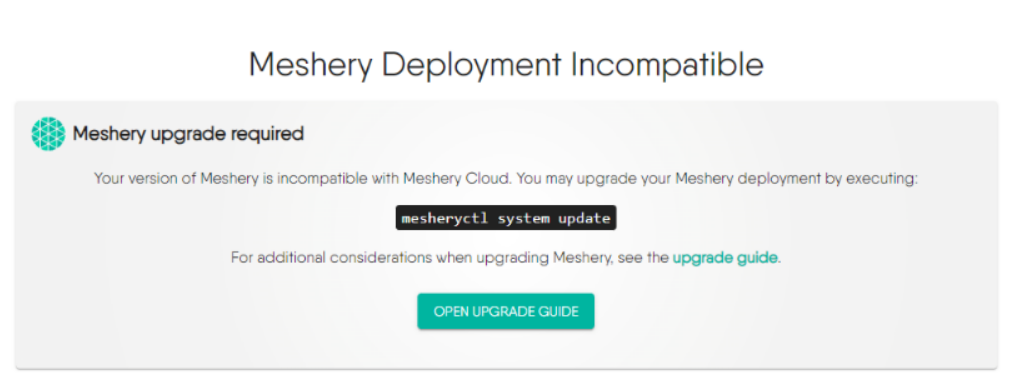Contributing to Meshery UI
UI Contribution Flow
Meshery UI is built on React and Next.js. In nearly all cases, while contributing to Meshery UI, you will need to build and run Meshery Server as well. Meshery Server is written in Go (Golang) and leverages Go Modules. To make building of each component easier a Makefile is included in the main repository folder. Use make to build any and all components.
Architecture
The following is a list of top-level frameworks, libraries, design system used in Meshery UI.
- NextJS - Server and router
- ReactJS - User Interface library
- Material UI - Design System
- BillboardJS - Charting library, used for exposing Grafana and Prometheus-collected metrics
- CytoscapeJS - a visualization tool for canvas-based, visual topology (networks)
Build System
Meshery UI and Provider UI use Next.js with SWC (Speedy Web Compiler) for fast builds and optimal performance.
Schema-Driven UI Development
Meshery UI uses a schema-driven approach where components and forms are generated from JSON schemas. This enables dynamic UI adaptation, consistent validation, and type-safety across the application.
⚠️ Required Reading: Before contributing, you must read the Schema-Driven UI Development Guide to understand how Meshery’s UI components are generated and maintained using schemas.
Meshery Server APIs
The API overview in the Extensibility guide offers high-level insight, while each API reference (below) offers details pertaining to each API endpoints’ behavior and use.
REST API
Meshery provides a REST API available through the default port of 9081/tcp at <hostname>:<port>/api/. See the REST API Reference for a complete list of endpoints available with short description of their purpose and example code.
GraphQL API
Meshery provides a GraphQl API available through the default port of 9081/tcp at <hostname>:<port>/api/graphql/query. See the GraphQL API Reference Relay is the client used.
Design
Meshery UI is a significant component of the value proposition Meshery offers to individuals and organizations seeking to adopt and operate a cloud native infrastructure.
User Flows / Wireframing / Mockups
Figma is used as the user flow and UI mockup design tool. The Meshery UI design file can be viewed by using this open invitation for view access. Fill-in a community member form to gain access to additional community resources.
Design Goals
The designs in this specification should result in enabling:
-
User experience should be intuitive - Meshery’s UX, which includes Meshery UI as a component of the overall UX, needs to be simple, but powerful. This is achieved through intuitive layouts and predefined filters that accommodate common tasks. This is achieved through sensible defaults, consistency of user interaction paradigms and features that delight the user.
-
Extensible - Meshery UI should be a first-class component of Meshery, but also facilitate third-party integrations.
-
Real-time - Meshery UI should be event-driven where possible.
Setup
Windows User?
See Setting up Meshery Development Environment on Windows.Required Node Version
Node 20 LTS
Linting-UI
When contributing to Meshery UI, it is advisable to:
- Use prettier plugin for Visual Studio Code.
- Disable plugins other than
prettierandeslintfor formatting and linting, if any.
Install UI dependencies
To install/update the UI dependencies:
make ui-setup
Build and export UI
To build and export the UI code:
make ui-build
Using this command, changes that you make are not rebuilt automatically. You will have to run this command again to rebuild the UI and see them.
Now that the UI code is built, Meshery UI will be available at http://localhost:9081 when Meshery Server is running (Read below).
To build and export the UI code and build and run Meshery Server:
make ui-server
Run Meshery Server
To start running Meshery Server locally:
make server
Now, Meshery will run on the default port http://localhost:9081.
Please note: If you see “Meshery Development Incompatible” while trying to sign into Meshery Server, then follow these steps:
Potential Solution:
-
Go to your meshery folder in your local-system where you’ve cloned it. Execute:
git remote add upstream https://github.com/meshery/mesherygit fetch upstream- Restart the meshery server
- Additionally, before restarting the server, if you like to pull the latest changes, you can do:
git pull upstream master
UI Development Server
If you want to work on the UI, it will be a good idea to use the included UI development server. You can run the UI development server by running the following command:
make ui
Refer to Contributing to Meshery Server, if needed.
Make sure to have Meshery Server configured, up and running on the default port
http://localhost:9081and choose a provider to login with (visithttp://localhost:9081) before proceeding to access and work on the UI server athttp://localhost:3000.
Any UI changes made now will automatically be rebuilt and served in your browser.
Running end-to-end integration tests
Refer to Meshery UI Testing for details of how to contribute and benefit from Meshery UI testing.
Static Files, Icons and Images
The Meshery UI public folder contains static files. Its folder structure looks like this:
meshery
└── ui
└── public
└── static
├── favicon.png
├── fonts
├── img
└── style
Images and icons used in Meshery UI need to be sourced from the public directory of images. The files written inside this directory should only end with the extensions like .svg, .png, .jpg or .jpeg. Always use vector-based graphics (.svg), unless your have extenuating circumstances.
Conventions for SVG files
- SVGs should be optimized and compressed.
- Use an online, SVG optimizer, like https://www.svgviewer.dev, to compress the file(s) to smaller size.
- All SVGs should have
heightandwidthproperties set to 20px x 20px by default. Ensure that height and width attributes are always set in original SVG. - All SVGs should have
heightandwidthincluded as a style prop in their React component. - Always include this XML header in each SVG image:
<?xml version="1.0" encoding="UTF-8"?><!DOCTYPE svg>
- Svg can only fall under two categories, and this categories should be the name of folder
- white: containing white or mono-colored version of that SVG
- color: containing colored version of that SVG.
e.g.: the Meshery logo icon folder structure looks like this:
└── img └── meshery ├── white | └── meshery-white.svg └── color └── meshery-color.svg
- Avoid any kind of duplicity in the versions of icons used.
For accessing the svg file as data-url, the utf8 encoding should be used in place of base64.Use encodeURIComponent on SVG data URIs. \
let svg = 'data:image/svg+xml;utf8,' + encodeURIComponent(svgFile);